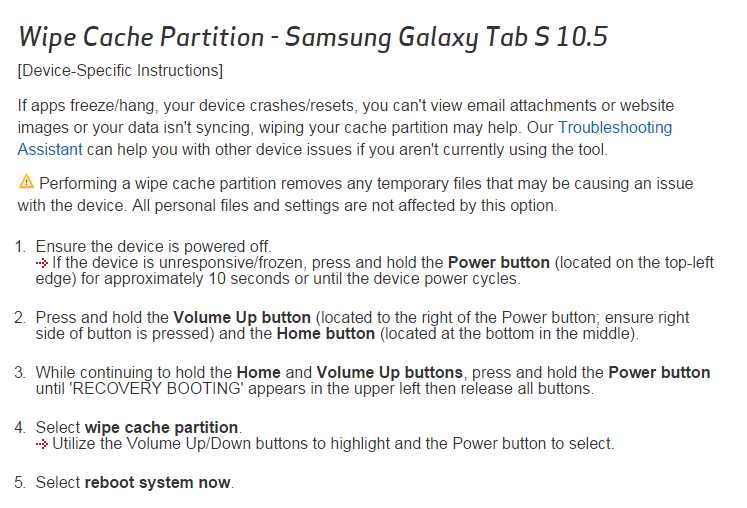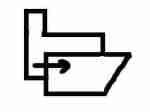I was desperate to have a Galaxy Tab, smitten by the colours, its light weight and size but I think I know now it’s not for me. I wanted a device to use when travelling and it does fit the bill as far as size, weight and even battery life go but I can’t get around the lack of control I have.
When I travel I take heaps of photos so I bought an SD card to store them, unfortunately Google, the developers of the Android system, seem to think that being able to write to the SD card leaves the user wide open to nasties like viruses. At the same time to do anything you need to use an app and to install an app you have to give the developer certain permissions. As an example, to download photos from my camera I needed to give the app developers the following permissions.
Shouldn’t I be more worried by that than the possibility someone might somehow manage to sneak something past my virus scanning program?
I want to download my photos to the SD card. Sorry you can’t do that.
I thought it was magic being able to transfer photos to the Tablet by direct WiFi (no modem or internet needed) until it took me over half an hour to download one weekend’s photos in batches of 30. I want to connect my camera to the Tablet by cable to download more quickly. Sorry you can’t do that.
They tell me there’s no problem, just upload to the cloud. Sorry I can’t do that. Where I’m going more often than not there won’t be Internet coverage!
When we go away in a few weeks time I’ll be taking the “superseded” laptop as my device of choice and the swanky new tablet with the beautiful screen will just be our backup. 😦