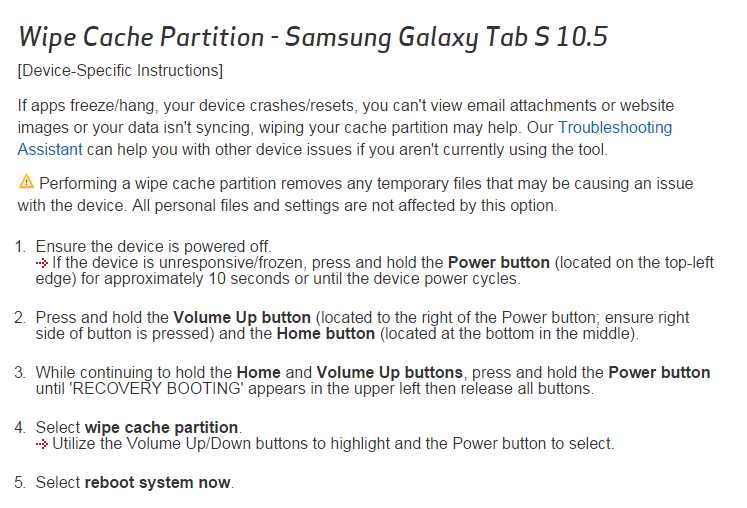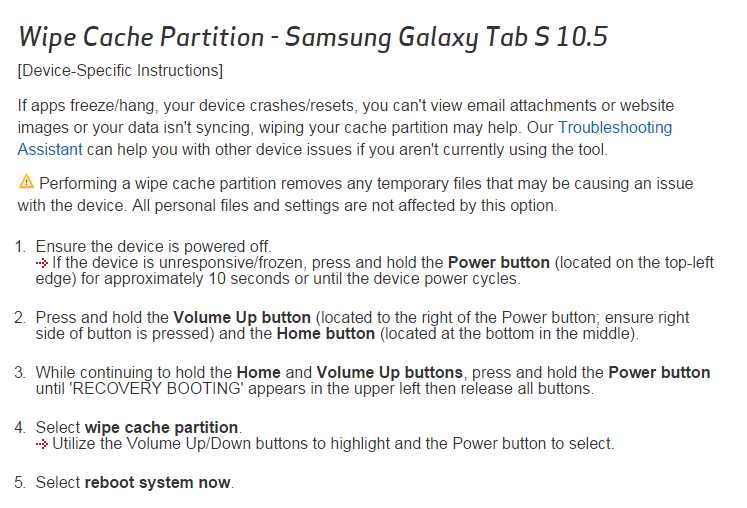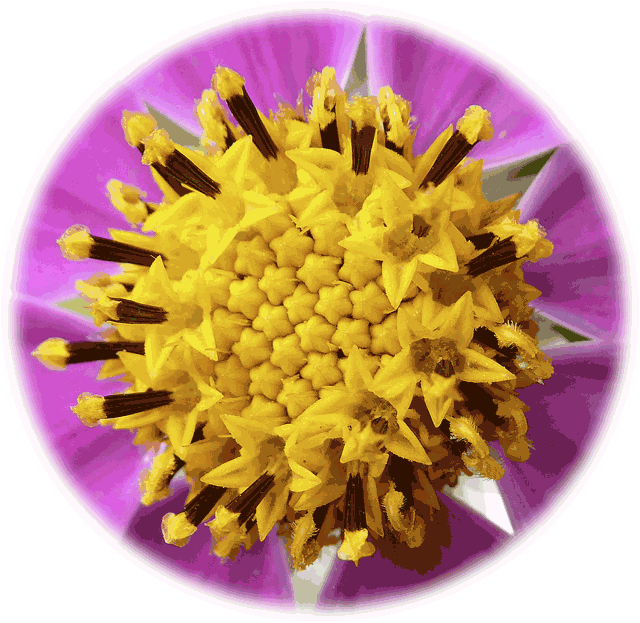After months I’m still struggling to understand my Galaxy Tab but came a little further today. I want to be able to store photos on an SD card, find them later and edit them. On my PC it’s a breeze, I just download them into specific folders, I can always find them whenever I want to but it’s a completely different story on the Tablet.
I have a Panasonic digital camera so I’m using Panasonic Image App to get the photos from my camera to my tablet. Using the camera’s WiFi feature I can download to the Tablet without cables, access to internet or any other WiFi network. I’m now using the OpenX app to work with my files because it has the ability to move files to the external SD card and to delete files.
Using OpenX I’ve created a folder called Photos on the external SD card and here’s how I get my photos onto that card.
Open Image App. On the tablet
Without switching the camera on press the WiFi button
Select QR code on Image App
Place the camera in front of the tablet camera and move it around until it focuses in the square.
Tap Transfer Image (This does not transfer the file to your tablet)
Tap Select button in the top right of the screen
Tap each image you want to transfer, a green tick will appear in each selection.

In the bottom left corner of your screen tap the icon, your images will be copied to your tablet.
Copying completed Tap OK
Press the Home button on the tablet
Tap the OpenX app
In the right pane you’ll see SD card/DCIM/Image App, the images are in there. Tap to open the folder
Go to the left pane.
Scroll down to the “Photos” folder on External SD card. Tap it to open
In the central column there are small icons, tap Copy
Check box Move mode (delete source files)
OK
Photos will appear in Image App within the Photos folder on the external SD card.
If you know an easier way to do it I’d love to hear how, I need to be able to transfer the files without access to the net because when we’re travelling that’s often not possible.
I’ve discovered that even if you delete photos from your tablet they can still appear in your Gallery because they’re in the cache, even switching off your device won’t get rid of them. When I FINALLY discovered how to clear the cache the photos were gone. I found the instructions here: http://www.verizonwireless.com/support/knowledge-base-119427/
Just in case they disappear I’ve taken a screen dump of the instructions and here they are: